This blog provides a comprehensive guide to installing and configuring Docmost, an open-source collaborative wiki and notion alternative, on a Synology NAS (DS916+ and similar models) environment using Docker.
1. Reverse Proxy Setup for External Access
To access Docmost via an external domain (e.g., docmost.your-domain.i234.me) and to fix the "Real-time editor connection lost" error, a reverse proxy setup is essential.
Step 1. Navigate to Reverse Proxy Settings
- Go to DSM Control Panel > Login Portal > Advanced tab.
- Click the Reverse Proxy button and then
Create.
Step 2. General Settings
Step 3. (Crucial) Custom Header Settings
- After clicking
Create, go to the Custom Header tab. - Click the
Create dropdown menu and select WebSocket. - This will automatically add the two necessary headers. This step is key to resolving the real-time editing error.
- Click
Save to complete the setup.
2. Installation Process
Step 1. Enable SSH
- Go to Control Panel > Terminal & SNMP > Terminal tab, and check 'Enable SSH service'.
Step 2: Create Installation Folder
- Launch File Station in DSM.
- Inside the
docker shared folder, create a new folder named docmost.
- The final path will be
/volume1/docker/docmost/.
Step 3: Create docker-compose.yml File
- Inside the
docmost folder, create a new file named docker-compose.yml.
Since you are now using an external domain, you must update the APP_URL value in your docker-compose.yml file.<YOUR_NAS_IP_ADDRESS>: Change this to your actual Synology NAS internal IP address (e.g., 192.168.0.4).ENTER_A_VERY_LONG_RANDOM_SECRET_KEY_HERE: Replace this with a complex random string of at least 32 characters (e.g., generate one with the `openssl rand -hex 32` command).YOUR_DATABASE_PASSWORD: Enter a password for the database. It is recommended to avoid special characters like @ and $.SAME_PASSWORD_AS_DATABASE_URL_ABOVE: Enter the same database password you used above.- (Optional) If using SMTP, enter your correct Naver Mail information and App Password.
# Final docker-compose.yml for Docmost installation (includes SMTP settings)
version: '3.8'
services:
docmost:
image: docmost/docmost:latest
container_name: docmost
restart: unless-stopped
ports:
- "3000:3000"
depends_on:
- db
- redis
environment:
# --- Basic Configuration ---
APP_URL: "https://docmost.your-domain.i234.me"
APP_SECRET: "ENTER_A_VERY_LONG_RANDOM_SECRET_KEY_HERE"
DATABASE_URL: "postgresql://docmost:YOUR_DATABASE_PASSWORD@db:5432/docmost?schema=public"
REDIS_URL: "redis://redis:6379"
# --- (Optional) SMTP Email Configuration ---
# Naver Mail Example (delete or comment out these 6 lines if not in use)
EMAIL_FROM: '"Docmost Notification" <your_id@naver.com>'
SMTP_HOST: "smtp.naver.com"
SMTP_PORT: "465"
SMTP_SECURE: "true"
SMTP_USER: "your_id@naver.com"
SMTP_PASSWORD: "ENTER_YOUR_NAVER_APP_PASSWORD_HERE"
volumes:
- docmost_data:/app/data/storage
db:
image: postgres:16-alpine
container_name: docmost-db
restart: unless-stopped
environment:
POSTGRES_DB: docmost
POSTGRES_USER: docmost
POSTGRES_PASSWORD: "SAME_PASSWORD_AS_DATABASE_URL_ABOVE"
volumes:
- db_data:/var/lib/postgresql/data
redis:
image: redis:7.2-alpine
container_name: docmost-redis
restart: unless-stopped
volumes:
- redis_data:/data
volumes:
docmost_data:
db_data:
redis_data:
Step 5: Execute via SSH
- Open a terminal (PowerShell, PuTTY, etc.) on your PC and connect to your NAS via SSH.
- This command will download all necessary images and create/run the containers in the background.
$ ssh <YOUR_DSM_ADMIN_ACCOUNT>@<YOUR_NAS_IP_ADDRESS>
$ sudo -i # Gain root access.
$ cd /volume1/docker/docmost/
$ docker-compose up -d
3. Useful Commands
$ docker-compose ps
- View real-time logs (useful for diagnosing issues):
$ docker-compose logs -f
- Stop and completely remove containers:
$ docker-compose down




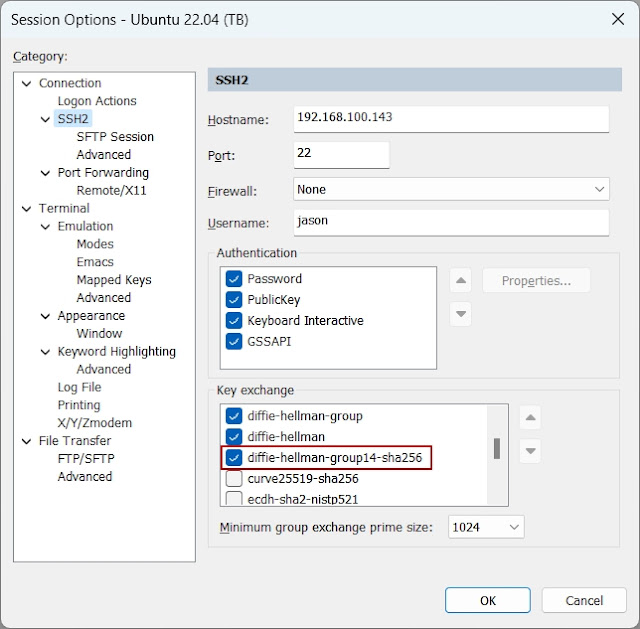


Comments
Post a Comment