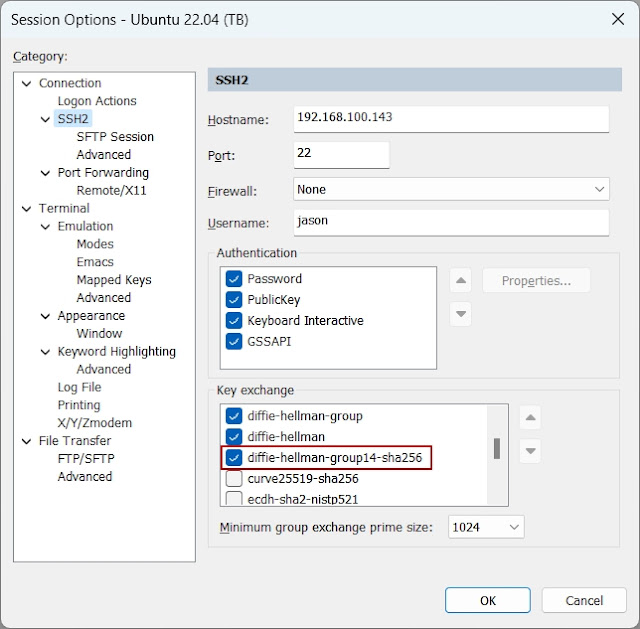Changing the Default Terminal to Terminator on Ubuntu

Terminator is a powerful tool for developers, allowing you to manage multiple terminal sessions in a single window. Features like splitting panes, tabs, and simultaneous input can significantly boost your productivity. Step 1: Install Terminator First, install Terminator using the apt package manager. sudo apt update sudo apt install terminator -y The -y option automatically answers 'yes' to any prompts during the installation process, streamlining the setup. Step 2: Set as the System Default Ubuntu uses a utility called update-alternatives to manage default applications. We'll use this tool to change the default terminal emulator ( x-terminal-emulator ) to Terminator. Run the Configuration Command Enter the following command in your terminal. A list of available terminals will appear. sudo update-alternatives --config x-terminal-emulator Select Terminator From the resulting list, enter the selection number corresponding to terminator and press Enter. ...