If you have an NVIDIA GeForce GTX 1660 Ti installed on your laptop and want to enable GPU support (e.g., for CUDA-enabled libraries like PyTorch), here's how to install the appropriate NVIDIA driver on Ubuntu 24.04.
Step 1: Check if your NVIDIA GPU is detected
stt@GU502DU:~$ lspci | grep -i nvidia
01:00.0 VGA compatible controller: NVIDIA Corporation TU116M [GeForce GTX 1660 Ti Mobile] (rev a1)
01:00.1 Audio device: NVIDIA Corporation TU116 High Definition Audio Controller (rev a1)
01:00.2 USB controller: NVIDIA Corporation TU116 USB 3.1 Host Controller (rev a1)
01:00.3 Serial bus controller: NVIDIA Corporation TU116 USB Type-C UCSI Controller (rev a1)
Step 2: Check current driver status
If you see something like this when you run nvidia-smi, it means the driver is not installed yet.
root@GU502DU:~# nvidia-smi
Command 'nvidia-smi' not found, but can be installed with:
apt install nvidia-utils-470
apt install nvidia-utils-535
apt install nvidia-utils-550
apt install nvidia-utils-570-server
...
Step 3: Automatically install recommended driver
Update your package list and install the recommended driver: This command will automatically detect and install the most suitable NVIDIA driver for your system.
sudo apt update
sudo ubuntu-drivers autoinstall
Tip: If you prefer a graphical method, you can also open “Software & Updates” > “Additional Drivers” and select the recommended NVIDIA driver.
Step 4: Reboot
After installation, reboot your system to load the new driver:
sudo reboot
Step 5: Confirm Installation
After rebooting, check the driver and CUDA version using:
(diarization_env) stt@GU502DU:~$ nvidia-smi
Mon May 5 20:10:17 2025
+-----------------------------------------------------------------------------------------+
| NVIDIA-SMI 570.133.07 Driver Version: 570.133.07 CUDA Version: 12.8 |
|-----------------------------------------+------------------------+----------------------+
| GPU Name Persistence-M | Bus-Id Disp.A | Volatile Uncorr. ECC |
| Fan Temp Perf Pwr:Usage/Cap | Memory-Usage | GPU-Util Compute M. |
| | | MIG M. |
|=========================================+========================+======================|
| 0 NVIDIA GeForce GTX 1660 ... Off | 00000000:01:00.0 Off | N/A |
| N/A 43C P8 8W / 60W | 6MiB / 6144MiB | 0% Default |
| | | N/A |
+-----------------------------------------+------------------------+----------------------+
+-----------------------------------------------------------------------------------------+
| Processes: |
| GPU GI CI PID Type Process name GPU Memory |
| ID ID Usage |
|=========================================================================================|
| 0 N/A N/A 1621 G /usr/lib/xorg/Xorg 4MiB |
+-----------------------------------------------------------------------------------------+
If you see your GeForce GTX 1660 Ti along with Driver Version and CUDA Version, your installation was successful and GPU acceleration is now available.


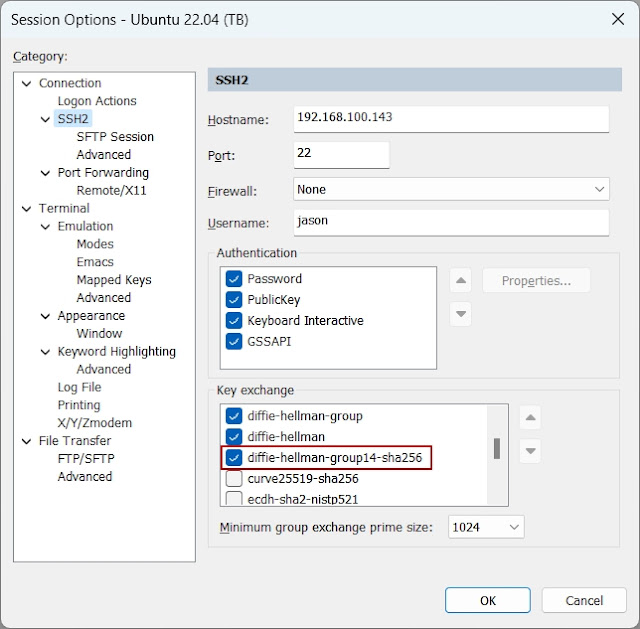


Comments
Post a Comment