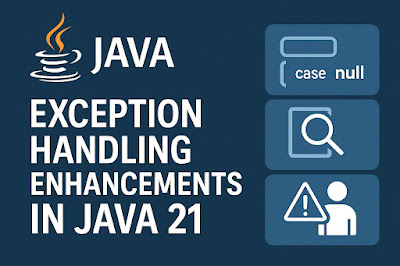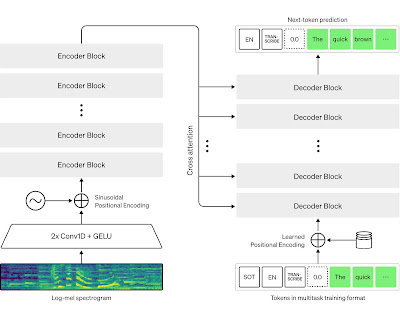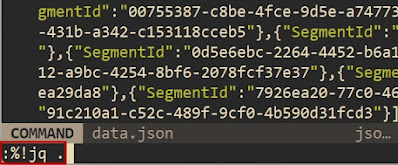How to Push to a GitHub Repository in IntelliJ

1. Initialize and Connect the Git Repository # Run in the terminal from the project root git init git remote add origin https://github.com/[user]/[repository].git 2. Configure Git in IntelliJ Select VCS → Enable Version Control Integration . Choose Git and click OK . 3. Connect Your GitHub Account Go to File → Settings (on Windows) or IntelliJ IDEA → Preferences (on macOS). Navigate to Version Control → GitHub . Click Add Account ( + ). Select Log In with Token... and enter your GitHub Personal Access Token. 4. Add and Commit Files Go to VCS → Git → Add (or use the shortcut Ctrl+Alt+A ). Select the files you want to commit. Go to VCS → Commit (or use the shortcut Ctrl+K ). Write a commit message and click Commit . 5. Push Go to VCS → Git → Push (or use the shortcut Ctrl+Shift+K ). Click the Push button. Simpler Method (Using IntelliJ's Built-in Feature) Go to VCS → Share Project on GitHub . Set the repository name to vita-user-...